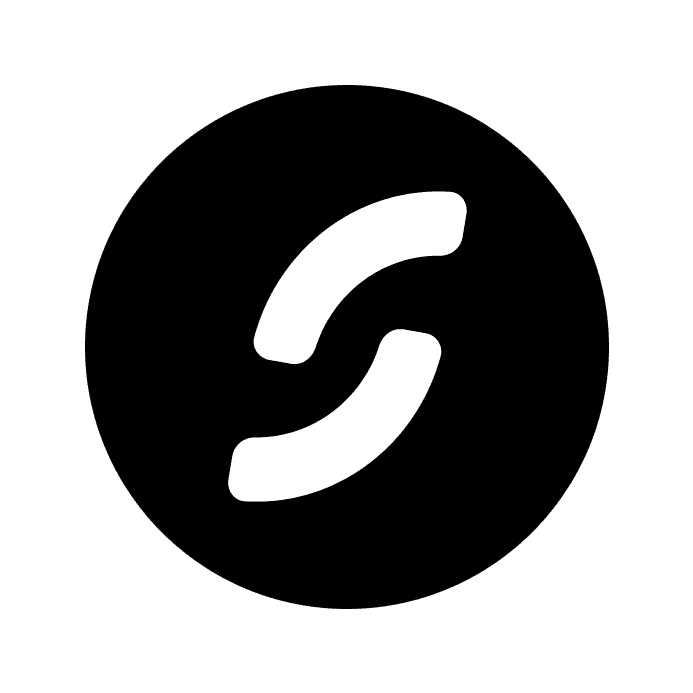Notion has become a powerhouse in the world of productivity tools, thanks to its flexibility and all-in-one capabilities. One of the standout features of Notion is its ability to integrate with various widgets, which can significantly enhance its functionality. Whether you’re a student, a professional, or someone just trying to stay organized, there’s a widget out there to help you optimize your workflow. Here’s a list of the ten best Notion widgets that can take your productivity to the next level.
Don't have any Notion pages to add widgets to? Check out our Notion templates and start using Notion to its fullest potential.
The Life Progress Bar widget for Notion tracks your week, month, and year visually. This sleek, customizable tool keeps you motivated by showing how much time has passed and how much remains. Enhance your productivity with this clear visual reminder.
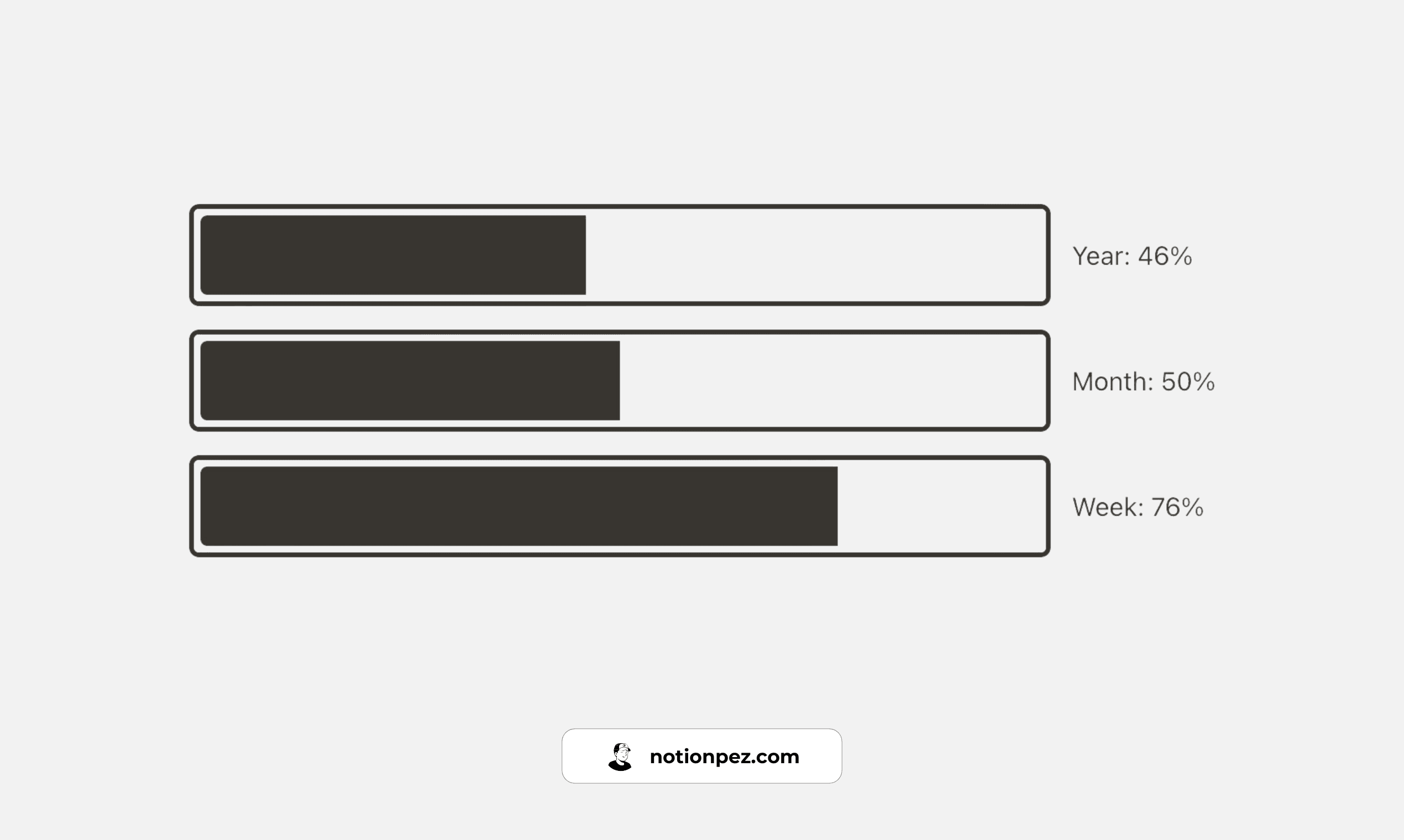
Kairo offers a collection of stylish, minimalist widgets for Notion, including time trackers, habit trackers, and countdowns. These widgets seamlessly integrate into your Notion workspace, enhancing functionality and aesthetics while helping you stay organized and motivated.
The Pomodoro Tracker widget for Notion helps you implement the Pomodoro Technique by providing a built-in timer for focused work sessions and breaks. Stay productive and manage your time effectively with this simple, intuitive tool.
The Water Tracker widget for Notion helps you stay hydrated by allowing you to log your daily water intake. This simple, customizable tool ensures you meet your hydration goals, promoting better health and productivity.
The Flip Clock widget for Notion adds a retro touch to your workspace with its stylish, animated time display. This customizable clock keeps you on schedule, enhancing both functionality and aesthetics in your productivity setup.
The Charts widget for Notion allows you to visualize data and trends directly within your workspace. Customize various types of charts, such as bar charts, line graphs, and pie charts, to analyze and present information effectively.
Read our in-depth guide about Notion charts and how you can add them to your workspace.
The Google Calendar widget for Notion integrates your Google calendar directly into your workspace. Stay organized and on top of your schedule by viewing and managing your events, meetings, and appointments directly in Notion.
The Daily Quote widget for Notion provides you with a daily dose of inspiration. Each day, a new quote is displayed to uplift and motivate you. Enhance your daily routine with this simple yet powerful widget that brings positivity and reflection to your workspace.
The Analog Clock widget for Notion adds a classic touch to your workspace with a traditional clock face. This widget displays the current time in a clear and stylish manner, enhancing both functionality and aesthetic appeal in your productivity setup.
The Instagram Quotes widget for Notion allows you to display inspirational quotes or messages directly in your workspace. This widget fetches quotes from Instagram feeds providing daily inspiration and motivation. Enhance your workspace with these customizable and uplifting quotes, perfect for boosting creativity and productivity.
Choose a Widget: Select a widget from our blog post that you'd like to add to your Notion workspace. Then click on 'Get Widget'.
Get Widget Embed Code: Once you’ve selected a widget, look for an option to get the embed code. This is typically provided by the widget provider.
Copy the Embed Code: Copy the embed code provided by the widget provider. It usually starts with
<iframe>or<script>.
Open Notion: Go to the Notion page where you want to add the widget.
Embed the Widget:
Click on the page where you want to add the widget.
Click on the block where you want to add the widget (or add a new block).
Type
/embedto bring up the embed block option.Paste the embed code into the embed block.
Done!: Your widget should now be embedded and visible within your Notion page.