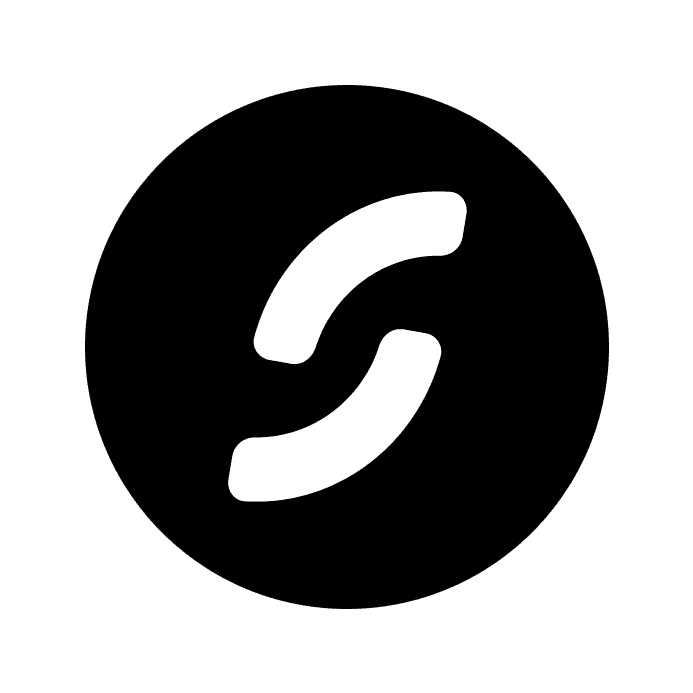How to create charts inside of Notion - 2024 Guide
Notion is a versatile software, combining different aspects like note taking, project management and data into one platform. However, one important feature Notion lacks is better graphic data displaying. But don’t worry, in this blog post we will show you can add aesthetic and informative charts to your Notion workspace.
Don't have any Notion pages to add charts to? Check out our Notion templates and start using Notion to its fullest potential.
Charts can help you visualize data. By incorporating charts into Notion pages, you can:
Make complex data more understandable
Track milestones & project progress
Hold yourself accountable
Now, let's dive into the methods for adding charts to Notion.
Third-party tools are the easiest and most efficient way to implement charts in Notion. They provide the only solution for creating visually appealing charts that also update automatically when you change data in your Notion database. There are plenty of tools which implement charts into Notion. In this guide we will use ChartBase, as this is one of our favourite tools.
Sign into Chartbase with a Google Account to start using the tool.
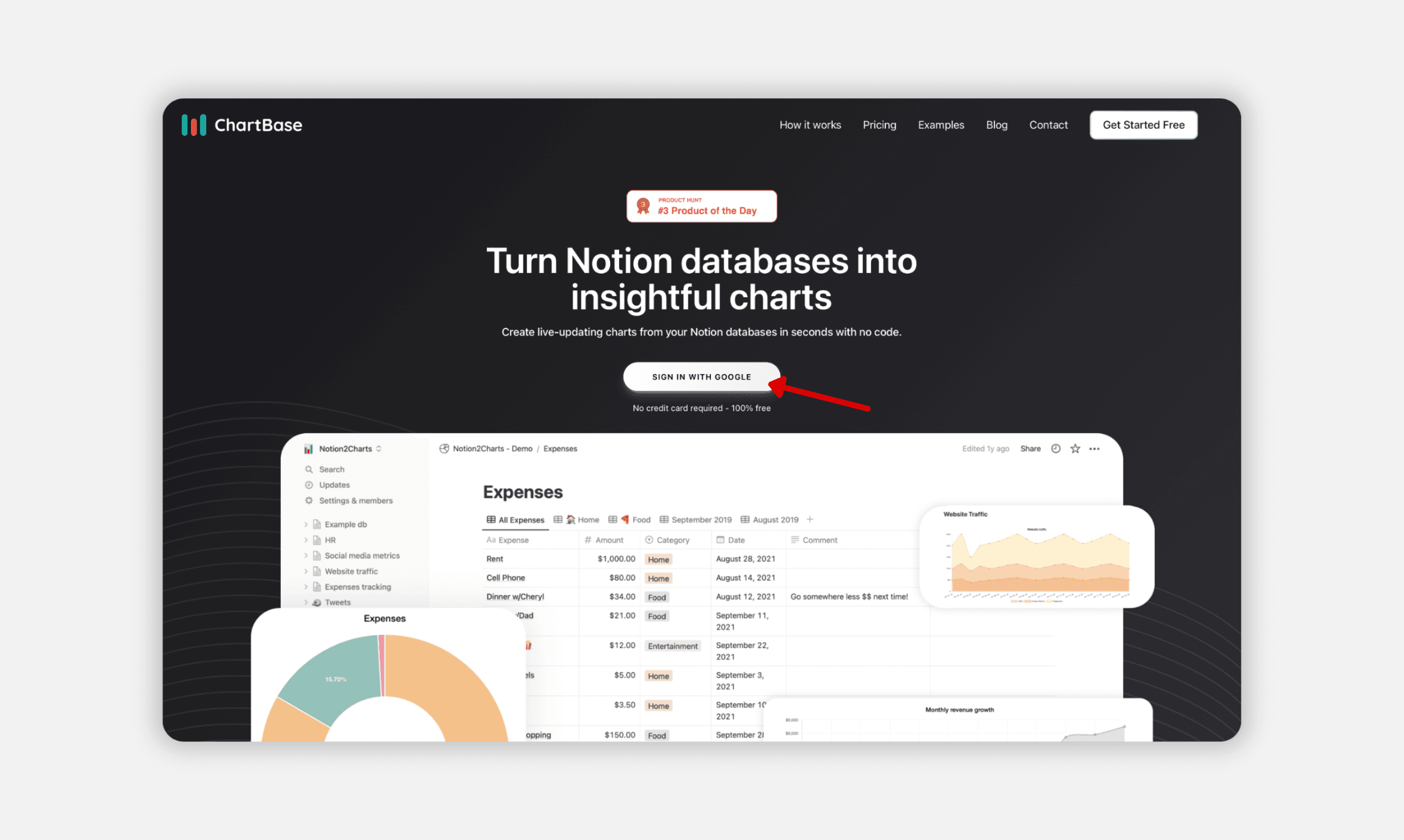
Connect your Notion workspace
To connect your Notion workspace to ChartBase, follow these steps:
Click on the green button to log into your Notion account.
Once logged in, choose the pages you want to grant ChartBase access to.
(You can select your entire workspace or just the pages where you want to add charts.)
This will enable ChartBase to integrate with your Notion workspace seamlessly.
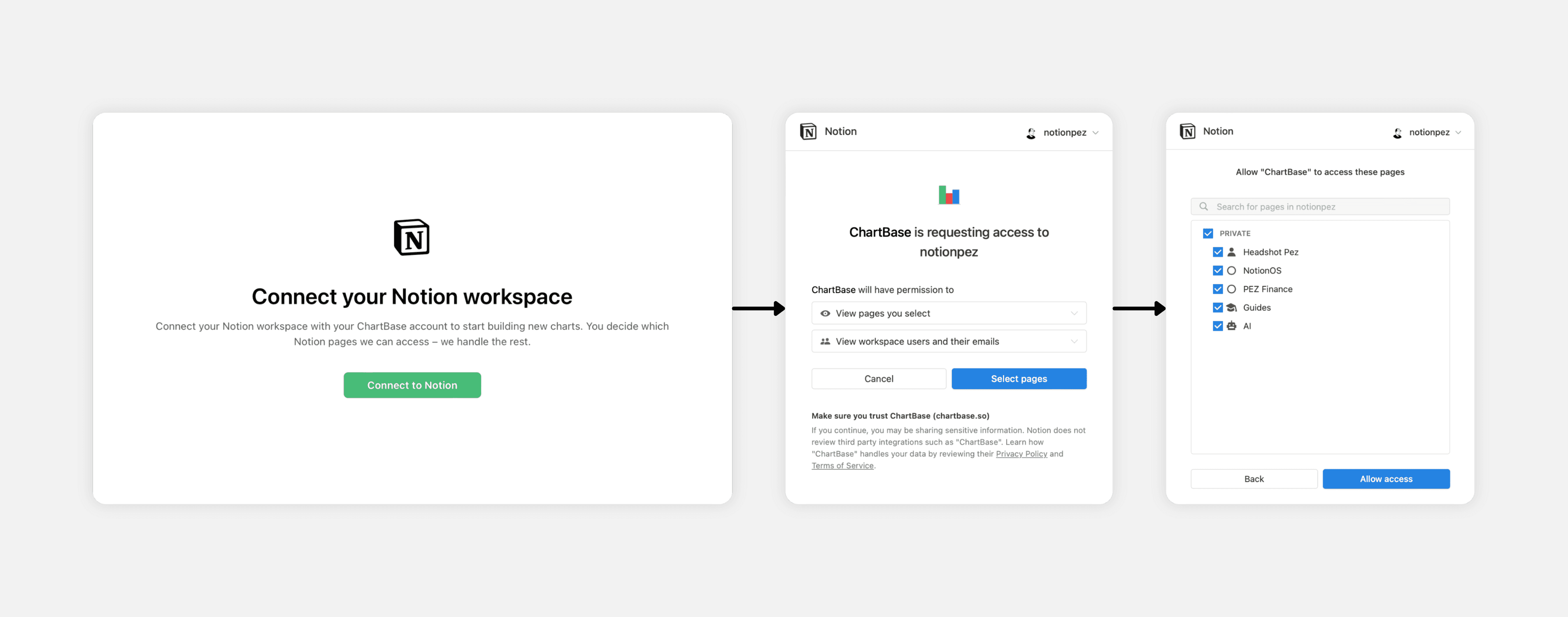
Create a new chart
Now you are in your ChartBase dashboard. To create a new chart, follow these steps:
Click the button in the top left corner.
Select the type of chart you want to create. If you're unsure, you can change it later.
Choose the database which contains the data for your chart.
Customize your chart as you desire, including changing the chart type if needed.
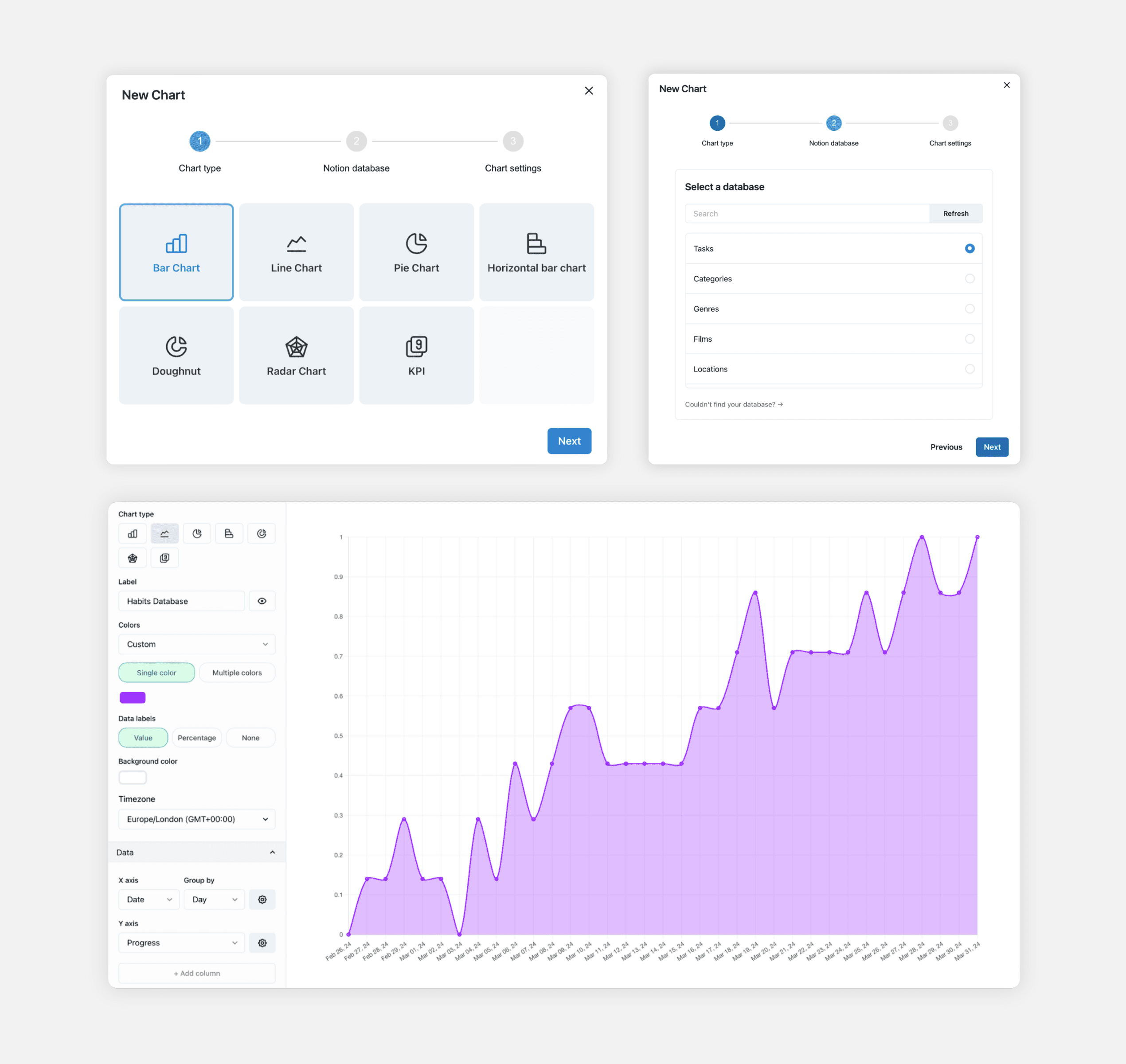
Embed your chart into Notion
Once you've finished creating your chart, follow these steps to embed it into Notion:
Click the button in the top right corner to copy the embed link.
Go to your Notion page and create a new embed block.
Paste the link and click "Embed link."
Your chart will now appear on your page, and you can adjust its size as needed.
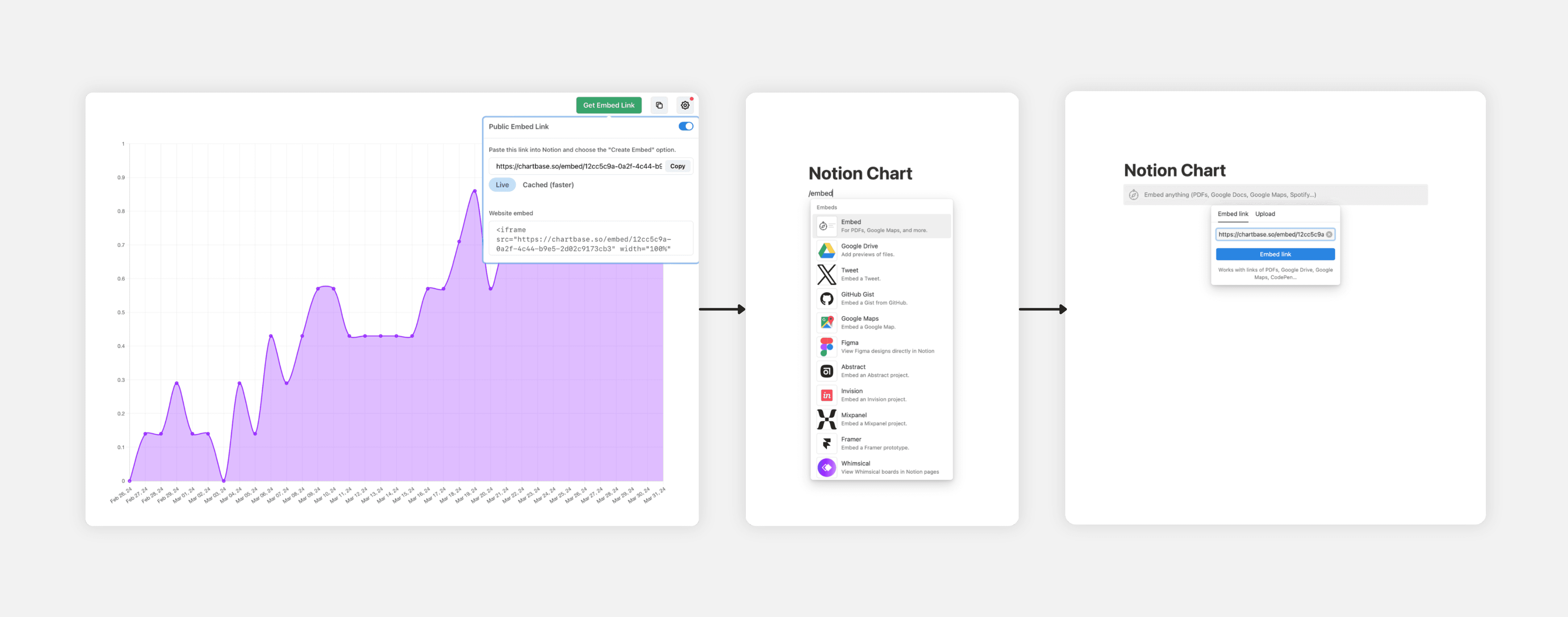
In our opinion, third-party tools are the best way to add charts to your Notion workspace. They look great, are easy to implement, offer extensive customization, and update automatically when changes are made to your Notion database. The only drawback is that they are not always free. For instance, with ChartBase, you can add one chart for free, but additional charts require a premium subscription.
We still hope Notion will introduce a native option for adding charts to databases. Until then, the method we've described in this blog post is an great alternative to enhance your pages with graphical data displays.
Thanks for reading!